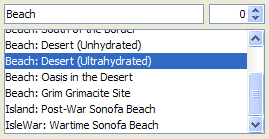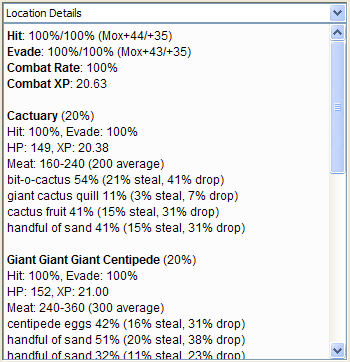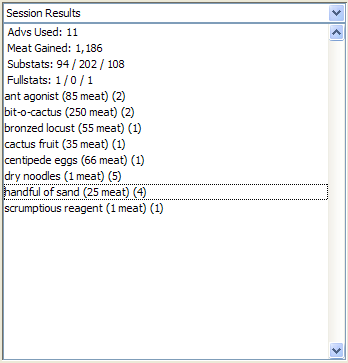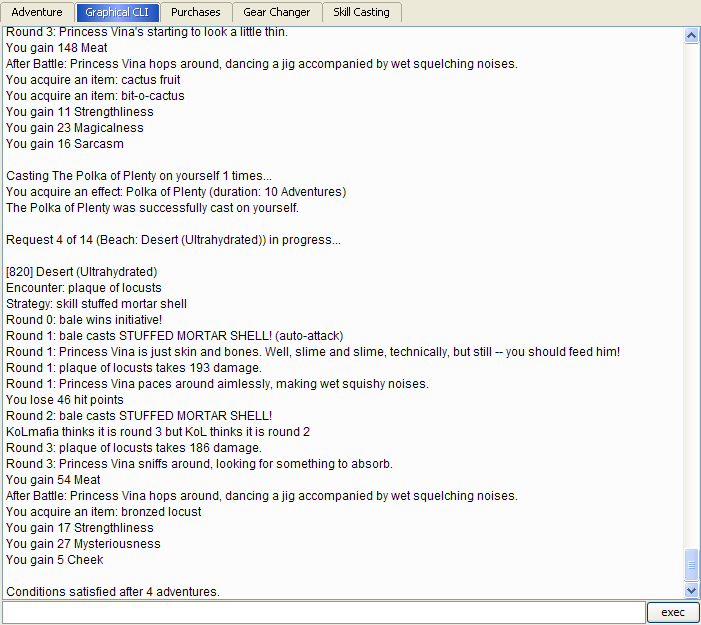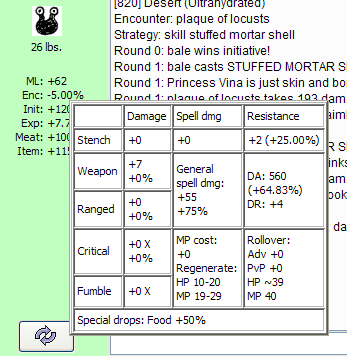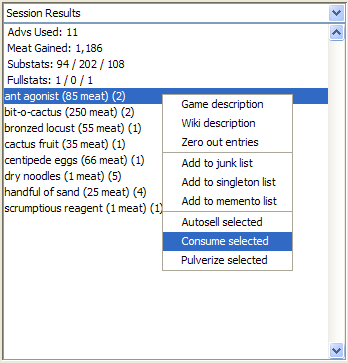KoLmafia Guide: Stats-Checking: Difference between revisions
Jump to navigation
Jump to search
formatting improvement |
mNo edit summary |
||
| (8 intermediate revisions by 3 users not shown) | |||
| Line 16: | Line 16: | ||
|} | |} | ||
* Click the Graphical | * Click the Graphical CLI Top Tab. This is misnamed somewhat, as what it really displays is the relevant information that Mafia has extracted from KoL while you have been playing using the standard graphical interface. It effectively acts as a Log of your activity. You can see all the adventures and fights that you have done this session. This is an important tab to remember, as I was very leery of Mafia at first. Sometimes, Mafia would do stuff and I had no idea what the heck it was doing! This log keeps track of '''every''' action that mafia performs. This should go a long way to ease your mind, since you can always refer to this panel. Note that you can type 'clear' into the text box at the bottom to clear the log. ('Clear Results' does not seem to do the trick) | ||
:: [[File:Lesson3 CLI.png]] | |||
* | * The Character Display has all your stats, including some extra ones at the bottom like your Monster Level Modifier, Combat Encounter Rate Modifier, Initiative Modifier, Experience Bonus, Meat Drop and Item Drop modifiers. The only thing lacking is a Semi-Rare counter, which is found on the Relay Browser instead. The semi-rare counter is also found under your current effects found in the casting section. | ||
* | * Click the Character Display where all your stats are displayed and mafia will pop-up a little box. Feast your eyes on all the additional cool info that mafia calculates for you, such as Damage Absorption, your resistances, bonus damage, and lots of useful information. | ||
:: [[File:Lesson3 stats.png]] | |||
* In the Adventure | * In the Adventure Tab's bottom two panels, you can right click and do various operations. For example, hopefully you found a usable item in your previous adventures. Right-click the item. This pulls up a menu where you can consume (use) the item, autosell it, get a wiki description or other options. This is a really handy alternative to digging through your inventory, finding it, and finally dealing with a recently found item. Currently, you can '''not''' mall-sell an item from this menu. Autosell is not the same as mallsell. | ||
:: [[File:Lesson3 useresults.png]] | |||
BOTTOM LINE: The | '''BOTTOM LINE:''' The KoLmafia frame keeps track of stuff you do in the relay browser (normal play). | ||
[[Category:KoLmafia Guide]] | |||
'''Continue''' to [[KoLmafia Guide: Attack Script|Lesson 4: Attack Script]] | |||
[[Category:KoLmafia Guide]][[Category:New User Help]] | |||
Latest revision as of 19:51, 12 July 2010
The goal of this lesson is to understand the relationship between the relay browser and the Mafia Frame. The Mafia Frame stays in-sync with the relay browser automatically. This means anything done in the relay browser is captured in Mafia. There is no refresh necessary.
Now that you've adventured for a while, go to the Mafia Frame. Click the 'Adventure' Top Tab if it is not already up. Notice the following:
- The Adventure location dropdown is automatically set to where you adventured last, indicated by the highlighted area.
| The 'Session Results' panel at the left is a running total of the results of your adventures used so far. This gives you a general idea of how much meat, substats, and items that you have received in your last X number of adventures. To reset this panel, click the 'Tools' Main MenuBar, then 'Clear Results'. (Please don't do this yet.) |
- Click the Graphical CLI Top Tab. This is misnamed somewhat, as what it really displays is the relevant information that Mafia has extracted from KoL while you have been playing using the standard graphical interface. It effectively acts as a Log of your activity. You can see all the adventures and fights that you have done this session. This is an important tab to remember, as I was very leery of Mafia at first. Sometimes, Mafia would do stuff and I had no idea what the heck it was doing! This log keeps track of every action that mafia performs. This should go a long way to ease your mind, since you can always refer to this panel. Note that you can type 'clear' into the text box at the bottom to clear the log. ('Clear Results' does not seem to do the trick)
- The Character Display has all your stats, including some extra ones at the bottom like your Monster Level Modifier, Combat Encounter Rate Modifier, Initiative Modifier, Experience Bonus, Meat Drop and Item Drop modifiers. The only thing lacking is a Semi-Rare counter, which is found on the Relay Browser instead. The semi-rare counter is also found under your current effects found in the casting section.
- Click the Character Display where all your stats are displayed and mafia will pop-up a little box. Feast your eyes on all the additional cool info that mafia calculates for you, such as Damage Absorption, your resistances, bonus damage, and lots of useful information.
- In the Adventure Tab's bottom two panels, you can right click and do various operations. For example, hopefully you found a usable item in your previous adventures. Right-click the item. This pulls up a menu where you can consume (use) the item, autosell it, get a wiki description or other options. This is a really handy alternative to digging through your inventory, finding it, and finally dealing with a recently found item. Currently, you can not mall-sell an item from this menu. Autosell is not the same as mallsell.
BOTTOM LINE: The KoLmafia frame keeps track of stuff you do in the relay browser (normal play).
Continue to Lesson 4: Attack Script