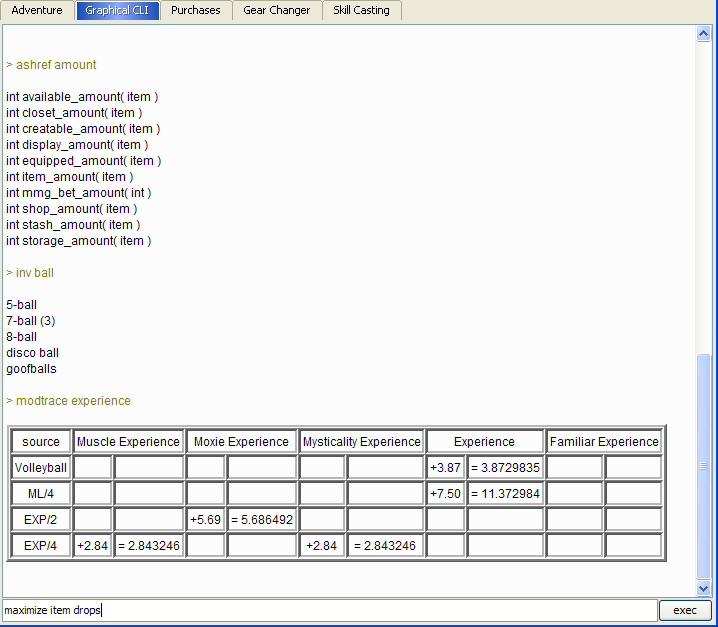KoLmafia Guide: Useful Commands: Difference between revisions
Jump to navigation
Jump to search
Created page with 'LESSON 14: LIST OF USEFUL TYPED-IN COMMANDS ------------------------------------------ Most people will prefer the GUI for KoL playing. However, Mafia does have a handful of use…' |
Mention -tie |
||
| (8 intermediate revisions by 3 users not shown) | |||
| Line 1: | Line 1: | ||
Most people will prefer the GUI for KoL playing. However, Mafia does have a handful of useful functions that you can type in. | Most people will prefer the GUI for KoL playing. However, Mafia does have a handful of useful functions that you can type in. | ||
| Line 7: | Line 4: | ||
1) You will need to be at the 'Graphical CLI' top-level tab. | 1) You will need to be at the 'Graphical CLI' top-level tab. | ||
: [[File:Lesson15 CLItab.png]] | |||
2) At the bottom of the screen is a | 2) At the bottom of the screen is a textbox where you may enter commands. | ||
: [[File:Lesson15 CLIinput.png]] | |||
---- | |||
* help [optional command] - Gives you a list of commands. OR how to use the given command if you type it 'help burn' for example. | * help [optional command] - Gives you a list of commands. OR how to use the given command if you type it 'help burn' for example. | ||
* ashref [optional filter] - If you tackle scripting this is invaluable. By itself, lists all ash script commands and what they do. You can include text after ashref which will then filter the output. For example, 'ashref item' would show all commands with item in the name or description. | |||
* clear - Clears the screen and log entries entirely. | * clear - Clears the screen and log entries entirely. | ||
* inv [filter] - Shows | * hatter - If you have access to the Rabbit Hole, you can equip hats of certain character lengths and get buffs. This command prints out a table of all hats you own and the according buffs you could get! | ||
* flowers - an automatic PvP script that beats up people and tries to get flowers. Good when you are too lazy to PvP. | |||
* inv [optional filter] - Shows your inventory. The cool thing is that you can add a filter. So for a list of all your wads, you would type 'inv wad' and it will come back with Twinkly Wad, Hot Wad, or whatever wads you have. I generally use the item manager and sort by alphabetical order or type instead. But this works too. For example, you ask yourself 'did I get that pirate insult book doodad?'. You don't have to know the exact name. Just type Insult and let it do the work. | |||
* modref - This gives you a huge list of pretty much ALL conceivable character stats such as Sleaze Damage, HP Max, Regen Rate, all resistances, and so forth. Furthermore the exact text of the first column works as a 'category' which you can then feed to the next few commands. | * modref - This gives you a huge list of pretty much ALL conceivable character stats such as Sleaze Damage, HP Max, Regen Rate, all resistances, and so forth. Furthermore the exact text of the first column works as a 'category' which you can then feed to the next few commands. | ||
* maximize [category] - Equips your character using your inventory to the best of its ability in order to maximize the given category! Categories are found through the 'modref' command above. So if you wanted to maximize your Sleaze Resistance, you would type 'maximize Sleaze Resistance' and watch it go! It will give you a Score for the level of the maximized level. This is extremely useful for Clan Dungeons! | * maximize [category] - Equips your character using your inventory to the best of its ability in order to maximize the given category! Categories are found through the 'modref' command above. So if you wanted to maximize your Sleaze Resistance, you would type 'maximize Sleaze Resistance' and watch it go! It will give you a Score for the level of the maximized level. This is extremely useful for Clan Dungeons! Note that it's recommended to follow the category name with -tie, as in "maximize items -tie" - this prevents Mafia from randomly swapping bits of equipment which do not actually affect the relevant stat. | ||
* modtrace [category] - Prints out a list of all sources that modify the desired category, either positively or negatively. So if you are wondering WHY you have a Meat Drop rate of say..140%, it will break it down for you! | * modtrace [category] - Prints out a list of all sources that modify the desired category, either positively or negatively. So if you are wondering WHY you have a Meat Drop rate of say..140%, it will break it down for you! | ||
| Line 27: | Line 33: | ||
* Various Listers - These commands give you a list of quest or ascension-specific stuff you have identified. | * Various Listers - These commands give you a list of quest or ascension-specific stuff you have identified. | ||
** bang - Shows identified Dungeon of Doom potions. (clear, murky, etc) | |||
** dusty - Lists identifies Dusty Wine bottles. (pinot noir, merlot, etc) | |||
** insults - Lists all known pirate insults. | |||
** demons - Lists names of demons known for summoning. | |||
* pvplog - shows results of PvP combat. It actually generates a spreadsheet of all battles from your messagebox. To see it, you must go to the | * pvplog - shows results of PvP combat. It actually generates a spreadsheet of all battles from your messagebox. To see it, you must go to the KoLmafia Directory under the Attacks subdirectory. It is very helpful though and even figures out all your enemies stats for you! (Like how many White Canadians they have drank, etc.) This is great if there is one guy that really hacks you off. This parsed log will help you gather info on them. | ||
* undercut - Any items in your Mall store with the default price of 999999999 will be repriced to match the lowest mall price. | * undercut - Any items in your Mall store with the default price of 999999999 will be repriced to match the lowest mall price. Mafia uses the 5th lowest price, so you won't necessarily undercut everyone. On the other hand, you won't fall victim to the 1/day limit super-low priced options! | ||
* reprice - ALL items in your mall store are repriced to match the lowest known mall price. | * reprice - ALL items in your mall store are repriced to match the lowest known mall price. Uses the 5th lowest price as per above. | ||
* alias - Lets you create a shortcut command. | * alias [=> assigns] - Lets you create a shortcut command. As an example of setting one, typing "alias buffode=> csend 300 meat to buffBawt" would assign the alias such that typing 'buffode' would then execute 'csend 300 meat to buffBawt' from then on. In this case it would then send meat to some random buffbut which you would know would cast Ode to Booze on you. Typing alias without an assignment shows all the aliases you currently have. They will stay until specifically deleted. Note that I have historically had some problems with the spacing of the =>, so try no spaces, 1 space before and 1 space after. | ||
* csend - as shown in Alias above. Sends a kmail to the target with attached meat or items. | * csend - as shown in Alias above. Sends a kmail to the target with attached meat or items. | ||
[[Category:KoLmafia Guide]] | :[[File:Lesson15 output1.png]] | ||
Continue to [[KoLmafia Guide: Closing Thoughts|Lesson 15: Closing Thoughts]] | |||
[[Category:KoLmafia Guide]][[Category:New User Help]] | |||
Latest revision as of 13:01, 20 January 2011
Most people will prefer the GUI for KoL playing. However, Mafia does have a handful of useful functions that you can type in.
These are the ones that I have found to be useful. Your mileage will vary, but read through these and try em out. A FULL LIST can be found in my Links section at the top of the guide.
1) You will need to be at the 'Graphical CLI' top-level tab.
2) At the bottom of the screen is a textbox where you may enter commands.
- help [optional command] - Gives you a list of commands. OR how to use the given command if you type it 'help burn' for example.
- ashref [optional filter] - If you tackle scripting this is invaluable. By itself, lists all ash script commands and what they do. You can include text after ashref which will then filter the output. For example, 'ashref item' would show all commands with item in the name or description.
- clear - Clears the screen and log entries entirely.
- hatter - If you have access to the Rabbit Hole, you can equip hats of certain character lengths and get buffs. This command prints out a table of all hats you own and the according buffs you could get!
- flowers - an automatic PvP script that beats up people and tries to get flowers. Good when you are too lazy to PvP.
- inv [optional filter] - Shows your inventory. The cool thing is that you can add a filter. So for a list of all your wads, you would type 'inv wad' and it will come back with Twinkly Wad, Hot Wad, or whatever wads you have. I generally use the item manager and sort by alphabetical order or type instead. But this works too. For example, you ask yourself 'did I get that pirate insult book doodad?'. You don't have to know the exact name. Just type Insult and let it do the work.
- modref - This gives you a huge list of pretty much ALL conceivable character stats such as Sleaze Damage, HP Max, Regen Rate, all resistances, and so forth. Furthermore the exact text of the first column works as a 'category' which you can then feed to the next few commands.
- maximize [category] - Equips your character using your inventory to the best of its ability in order to maximize the given category! Categories are found through the 'modref' command above. So if you wanted to maximize your Sleaze Resistance, you would type 'maximize Sleaze Resistance' and watch it go! It will give you a Score for the level of the maximized level. This is extremely useful for Clan Dungeons! Note that it's recommended to follow the category name with -tie, as in "maximize items -tie" - this prevents Mafia from randomly swapping bits of equipment which do not actually affect the relevant stat.
- modtrace [category] - Prints out a list of all sources that modify the desired category, either positively or negatively. So if you are wondering WHY you have a Meat Drop rate of say..140%, it will break it down for you!
- modifies [category] - Shows you ALL sources that modify the given category IN THE ENTIRE GAME. Whereas the previous commands just work with what inventory you have, this command lists everything, straight from the wiki. Sometimes this command is kind of flaky.
- wiki [filter] - This command shows you the wiki entry for whatever you typed in and pops it up in a new Tab. This is a really handy shortcut.
- Various Listers - These commands give you a list of quest or ascension-specific stuff you have identified.
- bang - Shows identified Dungeon of Doom potions. (clear, murky, etc)
- dusty - Lists identifies Dusty Wine bottles. (pinot noir, merlot, etc)
- insults - Lists all known pirate insults.
- demons - Lists names of demons known for summoning.
- pvplog - shows results of PvP combat. It actually generates a spreadsheet of all battles from your messagebox. To see it, you must go to the KoLmafia Directory under the Attacks subdirectory. It is very helpful though and even figures out all your enemies stats for you! (Like how many White Canadians they have drank, etc.) This is great if there is one guy that really hacks you off. This parsed log will help you gather info on them.
- undercut - Any items in your Mall store with the default price of 999999999 will be repriced to match the lowest mall price. Mafia uses the 5th lowest price, so you won't necessarily undercut everyone. On the other hand, you won't fall victim to the 1/day limit super-low priced options!
- reprice - ALL items in your mall store are repriced to match the lowest known mall price. Uses the 5th lowest price as per above.
- alias [=> assigns] - Lets you create a shortcut command. As an example of setting one, typing "alias buffode=> csend 300 meat to buffBawt" would assign the alias such that typing 'buffode' would then execute 'csend 300 meat to buffBawt' from then on. In this case it would then send meat to some random buffbut which you would know would cast Ode to Booze on you. Typing alias without an assignment shows all the aliases you currently have. They will stay until specifically deleted. Note that I have historically had some problems with the spacing of the =>, so try no spaces, 1 space before and 1 space after.
- csend - as shown in Alias above. Sends a kmail to the target with attached meat or items.
Continue to Lesson 15: Closing Thoughts