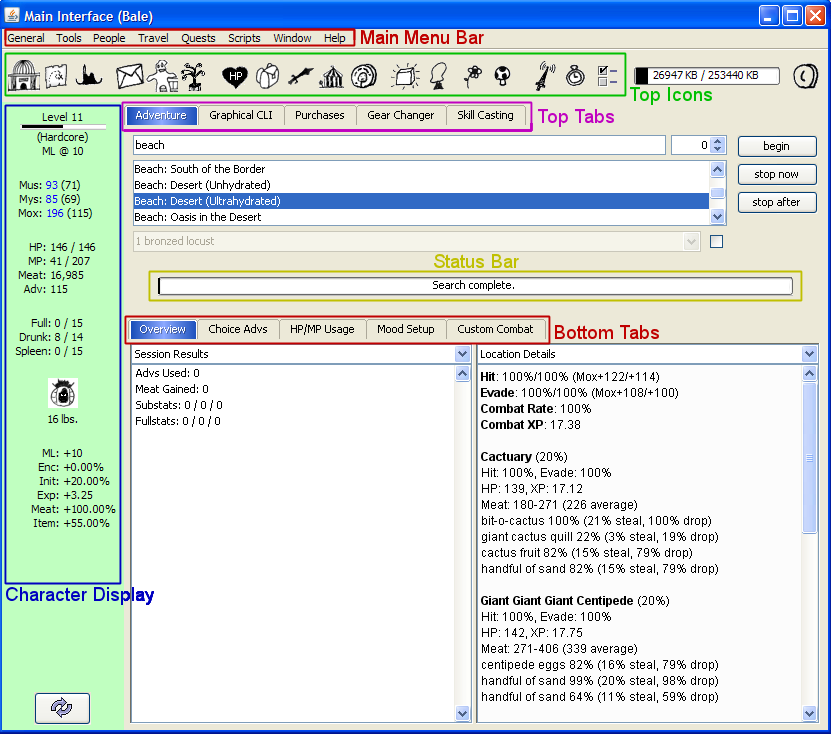KoLmafia Guide: Java Interface: Difference between revisions
Jump to navigation
Jump to search
No edit summary |
SinginSally (talk | contribs) No edit summary |
||
| Line 1: | Line 1: | ||
This lesson is a quick one just to standardize my terminology. You dont have to remember all this. The | This lesson is a quick one just to standardize my terminology. You dont have to remember all this. The only goal is so you have an idea where I am referring to if I say "Click the Main MenuBar" for example. | ||
Bring up the KolMafia main frame if minimized. I will refer to the following conventions when discussing various parts of it. | Bring up the KolMafia main frame if minimized. I will refer to the following conventions when discussing various parts of it. Wow, this is a lot easier when I have screenshots. :-) | ||
* Main Menu Bar - This appears at the top of the screen and has "General Tools People Travel Quests Scripts Window Help" categories. When you click on a category, various sub-categories appear as dropdowns. | * Main Menu Bar - This appears at the top of the screen and has "General Tools People Travel Quests Scripts Window Help" categories. When you click on a category, various sub-categories appear as dropdowns. | ||
| Line 9: | Line 9: | ||
* Character Display - At the left hand side shows all your character information. | * Character Display - At the left hand side shows all your character information. | ||
* Top Tabs - These are "Adventure Graphical CLI | * Top Tabs - These are "Adventure Graphical CLI Purchases Gear Changer Skill Caster". These tabs are clickable to show different GUI windows for various functionality. | ||
* Status Bar - When the | * Status Bar - When the '''Adventure''' tab is active, this large horizontal bar in the middle of the frame hows the status of the current or last action taken. | ||
* Bottom Tabs - In certain modes, other tabs are active and show different capabilities. When the Adventure tab is active, you will see bottom tabs showing "Overview Choice Advs HP/MP Usage Mood Setup Custom Combat". | * Bottom Tabs - In certain modes, other tabs are active and show different capabilities. When the Adventure tab is active, you will see bottom tabs showing "Overview Choice Advs HP/MP Usage Mood Setup Custom Combat". | ||
Revision as of 16:30, 28 April 2010
This lesson is a quick one just to standardize my terminology. You dont have to remember all this. The only goal is so you have an idea where I am referring to if I say "Click the Main MenuBar" for example.
Bring up the KolMafia main frame if minimized. I will refer to the following conventions when discussing various parts of it. Wow, this is a lot easier when I have screenshots. :-)
- Main Menu Bar - This appears at the top of the screen and has "General Tools People Travel Quests Scripts Window Help" categories. When you click on a category, various sub-categories appear as dropdowns.
- Top Icons - These are the 18 icons at the top of the kolmafia screen. Clicking them generally takes you to various sub-frames for specific tasks.
- Character Display - At the left hand side shows all your character information.
- Top Tabs - These are "Adventure Graphical CLI Purchases Gear Changer Skill Caster". These tabs are clickable to show different GUI windows for various functionality.
- Status Bar - When the Adventure tab is active, this large horizontal bar in the middle of the frame hows the status of the current or last action taken.
- Bottom Tabs - In certain modes, other tabs are active and show different capabilities. When the Adventure tab is active, you will see bottom tabs showing "Overview Choice Advs HP/MP Usage Mood Setup Custom Combat".
BOTTOM LINE: Now you know what my terminology means.
Continue to Lesson 3: Stats-Checking